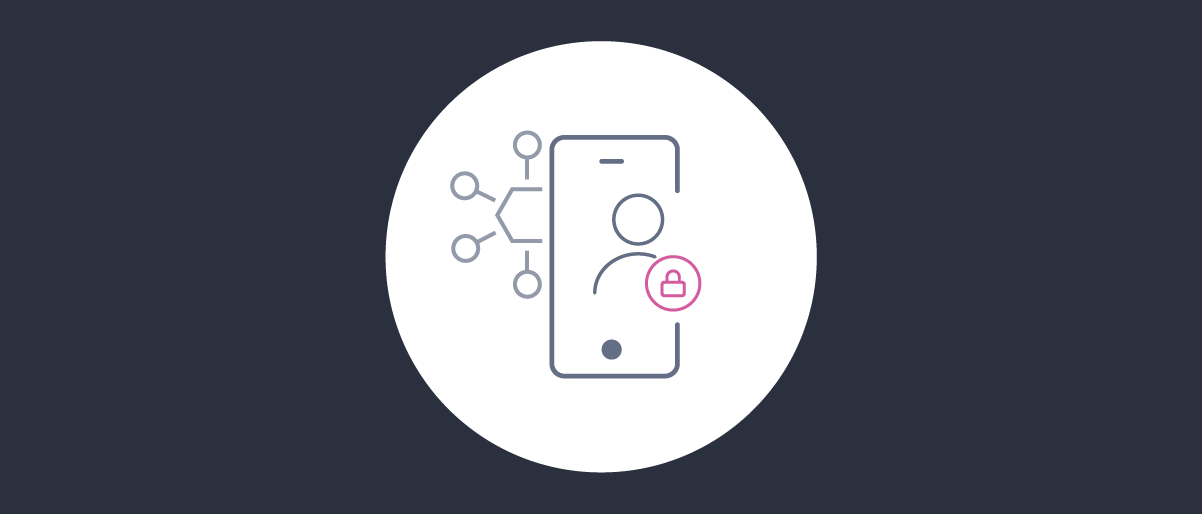
Android Integration of the HAAPI Mobile UI SDK
On this page
The UI SDK for the Hypermedia Authentication API (HAAPI) enables you to quickly implement a security hardened OAuth or OpenID Connect flow for a mobile app. This tutorial demonstrates a fast implementation in a brand new mobile app. For an introduction to HAAPI concepts, see the overview article, or browse the HAAPI Whitepaper for details on the security design.
An end-to-end solution involves calls from the SDK to the HAAPI endpoints of the Curity Identity Server. The SDK first uses attestation to provide proof of the app's identity, then sends an OpenID Connect authentication request. The login flow is then dictated by responses from the API, and the SDK implements many frontend behaviors, which can include navigation, waiting for user input, invoking an external browser, polling, and responding to invalid input.
Provide an Application
Start by opening Android Studio, then create a new project using the Empty Views Activity option. Set Kotlin as the development language. Also set the minimum SDK version to API level 26 or higher, to ensure the hardware support needed for mobile attestation is present.
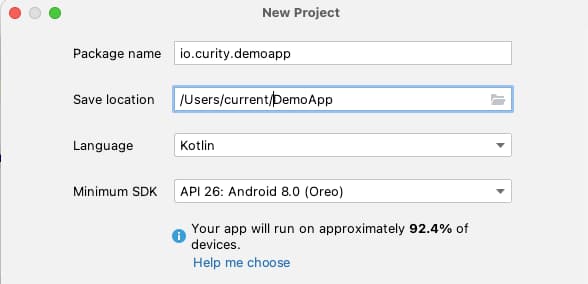
Replace the content of the app/res/layout/activity_main.xml file with the following layout:
<?xml version="1.0" encoding="utf-8"?><LinearLayout xmlns:android="http://schemas.android.com/apk/res/android"android:orientation="vertical"android:layout_width="match_parent"android:layout_height="wrap_content"><TextViewandroid:layout_width="match_parent"android:layout_height="wrap_content"android:text="Unauthenticated View"android:layout_marginTop="10dp"style="@style/HeaderStyle"/><Buttonandroid:layout_width="match_parent"android:layout_height="wrap_content"android:id="@+id/btn_login"android:text="Start HAAPI Login"android:layout_marginTop="10dp"style="@style/ButtonStyle"/></LinearLayout>
Replace the app/res/values/colors.xml file with the following values:
<?xml version="1.0" encoding="utf-8"?><resources><color name="black">#FF000000</color><color name="white">#FFFFFFFF</color><color name="blue">#5865F1</color><color name="blue_dark">#005B9F</color><color name="purple">#D55BA0</color></resources>
Use the following simple application theme as the content of the app/res/values/themes/themes.xml files:
<resources xmlns:tools="http://schemas.android.com/tools"><style name="Theme.DemoApp" parent="Theme.MaterialComponents.DayNight.DarkActionBar"><item name="colorPrimary">@color/black</item><item name="colorPrimaryVariant">@color/blue_dark</item><item name="colorSecondary">@color/black</item><item name="android:statusBarColor">?attr/colorPrimaryVariant</item></style><style name="HeaderStyle" parent="android:Widget.TextView"><item name="android:textColor">@color/black</item><item name="android:textSize">24sp</item><item name="android:textStyle">bold</item><item name="android:gravity">center</item></style><style name="ButtonStyle" parent="Widget.MaterialComponents.Button"><item name="android:backgroundTint">@color/blue</item><item name="android:layout_margin">20dp</item><item name="android:minHeight">50dp</item><item name="android:textAllCaps">false</item></style></resources>
Run the Initial App
Next, run the minimal app, to show the initial screen with the basic theme provided above:
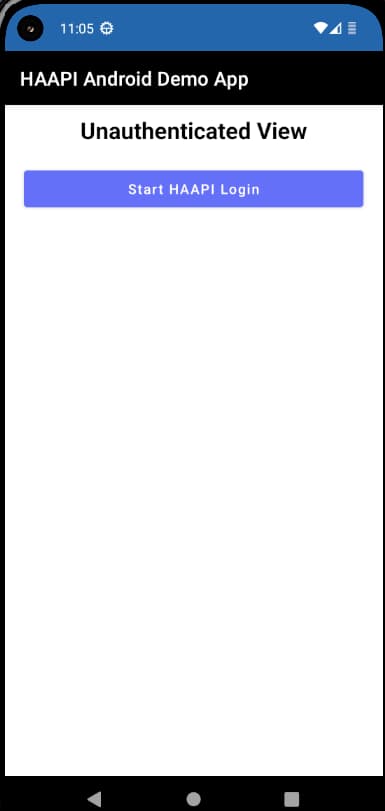
Integrate the HAAPI SDK
Before you can implement the mobile security, you must register a client for the mobile app in the Curity Identity Server, and integrate SDK libraries. Do so by adding the UI SDK dependency to your project's gradle file, which will then be downloaded from Maven Central:
dependencies {...implementation 'se.curity.identityserver:identityserver.haapi.android.ui.widget:4.4.0'}
Replace the contents of MainActivity.kt with the following Kotlin code, while keeping the correct package name for your app. By default, a single line of code is used to launch the authentication flow, and a single line of code to receive tokens once it has completed. This code can be added wherever you would like within your mobile app:
package io.curity.demoappimport androidx.appcompat.app.AppCompatActivityimport android.os.Bundleimport android.widget.Buttonimport androidx.activity.result.ActivityResultimport androidx.activity.result.contract.ActivityResultContractsimport se.curity.identityserver.haapi.android.driver.HaapiLoggerimport se.curity.identityserver.haapi.android.ui.widget.HaapiFlowActivityimport se.curity.identityserver.haapi.android.ui.widget.models.OauthModelclass MainActivity : AppCompatActivity() {private val startHaapiActivityForResult = registerForActivityResult(ActivityResultContracts.StartActivityForResult()) {receiveTokenResponse(it)}override fun onCreate(savedInstanceState: Bundle?) {super.onCreate(savedInstanceState)setContentView(R.layout.activity_main)HaapiLogger.enabled = trueHaapiLogger.isDebugEnabled = trueval button = findViewById<Button>(R.id.btn_login)button.setOnClickListener {startHaapiActivityForResult.launch(HaapiFlowActivity.newIntent(this))}}fun receiveTokenResponse(result: ActivityResult) {val tokens = result.data?.getParcelableExtra(HaapiFlowActivity.className) as? OauthModel.Token}}
Next, implement the HaapiUIWidgetApplication interface in your app's Application class, to supply your OAuth settings and point to your instance of the Curity Identity Server. The objects created here are used throughout the lifetime of your app, as the user signs in and out:
package io.curity.demoappimport android.app.Applicationimport se.curity.identityserver.haapi.android.ui.widget.HaapiUIWidgetApplicationimport se.curity.identityserver.haapi.android.ui.widget.PresentationModeimport se.curity.identityserver.haapi.android.ui.widget.WidgetConfigurationimport java.net.URIimport java.time.Durationclass DemoApplication: Application(), HaapiUIWidgetApplication {private val baseUri = URI("https://login.example.com")override val widgetConfiguration: WidgetConfiguration =WidgetConfiguration.Builder(clientId = "haapi-android-ui-client",baseUri = baseUri,tokenEndpointUri = baseUri.resolve("/oauth/v2/oauth-token"),authorizationEndpointUri = baseUri.resolve("/oauth/v2/oauth-authorize"),appRedirect = "app://haapi").setPresentationMode(PresentationMode.MODAL).setAutoPollingDuration(Duration.ofSeconds(10)).setTokenBoundConfiguration(createTokenBoundConfiguration()).setOauthAuthorizationParamsProvider {WidgetConfiguration.OAuthAuthorizationParams(scope = listOf("openid", "profile"))}.build()}
The Android UI SDK Documentation provides further details on options or you can use the HAAPI code example as a guide. Configure a TokenBoundConfiguration object so that DPoP proofs protect requests for OAuth tokens. Read more about protected token requests in the Security Lifecycle tutorial.
Next, ensure that you reference this class in your Android manifest file at app/manifests/AndroidManifest.xml:
<manifest xmlns:android="http://schemas.android.com/apk/res/android"xmlns:tools="http://schemas.android.com/tools"><applicationandroid:name=".DemoApplication"android:label="HAAPI Android Demo App"...</application></manifest>
If required, additional authentication request parameters, such as prompt and max_age can be included in the extraRequestParameters field of the OAuthAuthorizationParams object. To support different languages, the HAAPI SDK enables you to specify a custom Accept/Language header. The following example forces a login on every authentication request, and also uses Portuguese translations for login screens:
class DemoApplication: Application(), HaapiUIWidgetApplication {private val baseUri = URI("https://login.example.com")override val widgetConfiguration: WidgetConfiguration =WidgetConfiguration.Builder(clientId = "haapi-android-ui-client",baseUri = baseUri,tokenEndpointUri = baseUri.resolve("/oauth/v2/oauth-token"),authorizationEndpointUri = baseUri.resolve("/oauth/v2/oauth-authorize"),appRedirect = "app://haapi").setPresentationMode(PresentationMode.MODAL).setTokenBoundConfiguration(createTokenBoundConfiguration()).setAutoPollingDuration(Duration.ofSeconds(10)).setOauthAuthorizationParamsProvider {WidgetConfiguration.OAuthAuthorizationParams(scope = listOf("openid", "profile"),extraRequestParameters = mapOf("prompt" to "login"))}.setHttpHeadersProvider {mapOf("Accept-Language" to "pt")}.build()}
If you need to support devices without hardware attestation support, you can do so by configuring attestation fallback, though you can ignore those options when getting started.
Update the Manifest File
Next, ensure that the HAAPI flow activity from the SDK, and the custom application class, are also registered in your Android manifest file. Also apply the HAAPI default theming to this activity:
<manifest xmlns:android="http://schemas.android.com/apk/res/android"><application android:name=".DemoApplication"><activity android:name=".MainActivity" ... /><activityandroid:name="se.curity.identityserver.haapi.android.ui.widget.HaapiFlowActivity"android:label="Haapi Flow"android:theme="@style/Theme.Haapi.Ui.Widget.Activity.Modal"/></application></manifest>
Authenticate a User
When you click the app's Start HAAPI Login button, the SDK will read the configuration details from the application class, then run the HAAPI login flow. This triggers a code flow, so the user can authenticate in many ways. All authentication requests are sent in an API driven manner.
The following example uses a simple username and password authenticator, with the default look and feel. A modal window can be used, which enables you to implement authentication without impacting the main app's navigation.
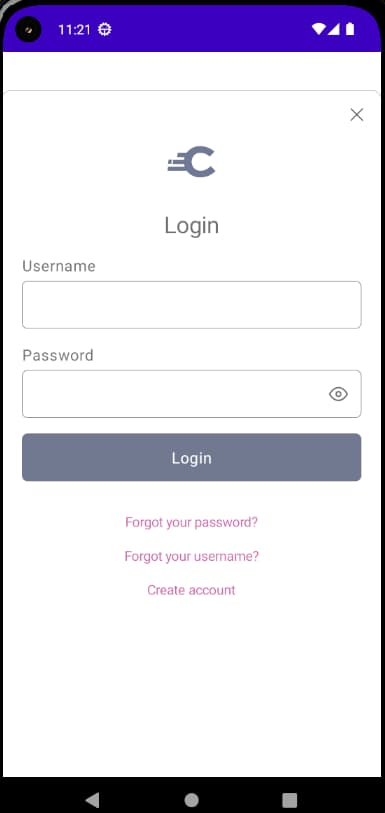
Once authentication is complete, the app receives a token response. This consists of an access token, and a refresh token if enabled. When the openid scope is used, an ID token is also received. A real app would then store tokens in memory or secure storage, then use them to call APIs, in the standard way.
Handle Error Responses
Authentication can fail for various reasons, such as invalid input, invalid credentials or misconfiguration of the security settings. The UI SDK handles error responses for you, and provides default presentation. Ths error look and feel is shown in the username password screenshots.
In the event of technical errors where HAAPI cannot continue, the UI SDK presents an alert dialog. The following unexpected error was simulated by configuring an invalid client ID. An error_description is returned if expose detailed error messages is enabled against the token service of the Curity Identity Server (you should disable that option for production environments).
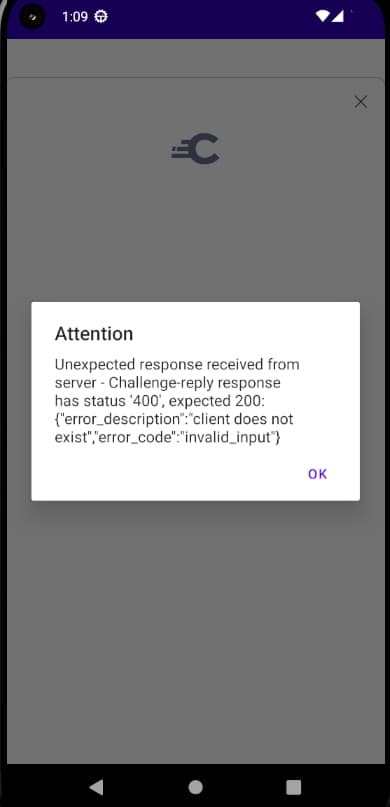
Usually a mobile app has its own error handling policies and displays. To prevent the default popup, add setShouldAutoHandleFlowErrorFeedback(false) to the configuration builder, then add code to process the error. Read more about error handling in the SDK documentation.
private val startHaapiActivityForResult = registerForActivityResult(ActivityResultContracts.StartActivityForResult()) { result ->if (result.resultCode == Activity.RESULT_OK) {val model = it.data?.getParcelableExtra(HaapiFlowActivity.className) as? OauthModelif (model is OauthModel.Token) {val authenticatedActivity = AuthenticatedActivity.newIntent(this, userInfoURI, model)startActivity(authenticatedActivity)}if (model is OauthModel.Error) {Log.d("DEBUG", "Problem encountered: ${model.error}, ${model.errorDescription}")}}if (activityResult.resultCode == RESULT_CANCELED) {Log.d("DEBUG", "User canceled the login attempt");}}fun receiveErrorResponse(result: ActivityResult) {val error = result.data?.getSerializableExtra(HaapiFlowActivity.className) as? Throwable}
Use SDK Logging
During development, you can enable logger classes in the UI SDK to get further information on technical behavior. When getting integrated, add the following code to your application's startup code to get full log information.
HaapiLogger.enabled = trueHaapiLogger.setLevel(HaapiLogger.LogLevel.DEBUG)HaapiLogger.isSensitiveValueMasked = false
You can then view output in Android Studio's logcat window, to see information that includes both API JSON responses and details of models that the SDK uses. Later, when you produce production builds, disable HAAPI logging.
HAAPI_UI_FLOW_FRAGMENT - submitting authenticator item selection result SelectionItemModel(title=Username-Password, type=html-form, icon=hui_ic_authenticator_html_form, action={"continueActions":[],"errorActions":[],"fields":[],"type":"application\/x-www-form-urlencoded","method":"GET","href":"\/authn\/authentication\/Username-Password"}, shouldKeepFocus=false)HAAPI_UI_FLOW - submit() is invoked for form:{"continueActions":[],"errorActions":[],"fields":[],"type":"application\/x-www-form-urlencoded","method":"GET","href":"\/authn\/authentication\/Username-Password"} and params:{}HAAPI_UI_FLOW - IsLoading observer triggered trueHAAPI_SDK_FLOW - submitForm with {"continueActions":[],"errorActions":[],"fields":[],"type":"application\/x-www-form-urlencoded","method":"GET","href":"\/authn\/authentication\/Username-Password"} with parameters keys: []HAAPI_SDK_HTTP - Response = {"links":[{"href":"/authn/authentication/Username-Password/forgot-password","rel":"forgot-password","title":"Forgot your password?"},{"href":"/authn/authentication/Username-Password/forgot-account-id","rel":"forgot-account-id","title":"Forgot your username?"},{"href":"/authn/registration/Username-Password","rel":"register-create","title":"Create account"}],"metadata":{"viewName":"authenticator/html-form/authenticate/get"},"type":"authentication-step","actions":[{"template":"form","kind":"login","title":"Login","model":{"href":"/authn/authentication/Username-Password","method":"POST","type":"application/x-www-form-urlencoded","actionTitle":"Login","fields":[{"name":"userName","type":"username","label":"Username"},{"name":"password","type":"password","label":"Password"}]}}]}HAAPI_UI_FLOW - Receive a new HaapiResponse: {"metadata":{"viewName":"authenticator\/html-form\/authenticate\/get"},"type":"AUTHENTICATION_STEP","actions":[{"kind":"login","title":{"literal":"Login"},"model":{"actionTitle":{"literal":"Login"},"continueActions":[],"errorActions":[],"fields":[{"name":"userName","label":{"literal":"Username"}},{"name":"password","label":{"literal":"Password"}}],"type":"application\/x-www-form-urlencoded","method":"POST","href":"\/authn\/authentication\/Username-Password"}}],"links":[{"href":"\/authn\/authentication\/Username-Password\/forgot-password","rel":"forgot-password","title":{"literal":"Forgot your password?"}},{"href":"\/authn\/authentication\/Username-Password\/forgot-account-id","rel":"forgot-account-id","title":{"literal":"Forgot your username?"}},{"href":"\/authn\/registration\/Username-Password","rel":"register-create","title":{"literal":"Create account"}}],"messages":[]}
Code Example
When getting started for HAAPI on Android, take a look at the HAAPI Android code example, which provides a working end-to-end setup for developers. This app also demonstrates various customization techniques, for controlling the login user experience.
Conclusion
At this stage, the mobile app's security implementation is complete. The next tutorial focuses on the default look and feel for username and password flows.

Join our Newsletter
Get the latest on identity management, API Security and authentication straight to your inbox.

Start Free Trial
Try the Curity Identity Server for Free. Get up and running in 10 minutes.
Start Free Trial


