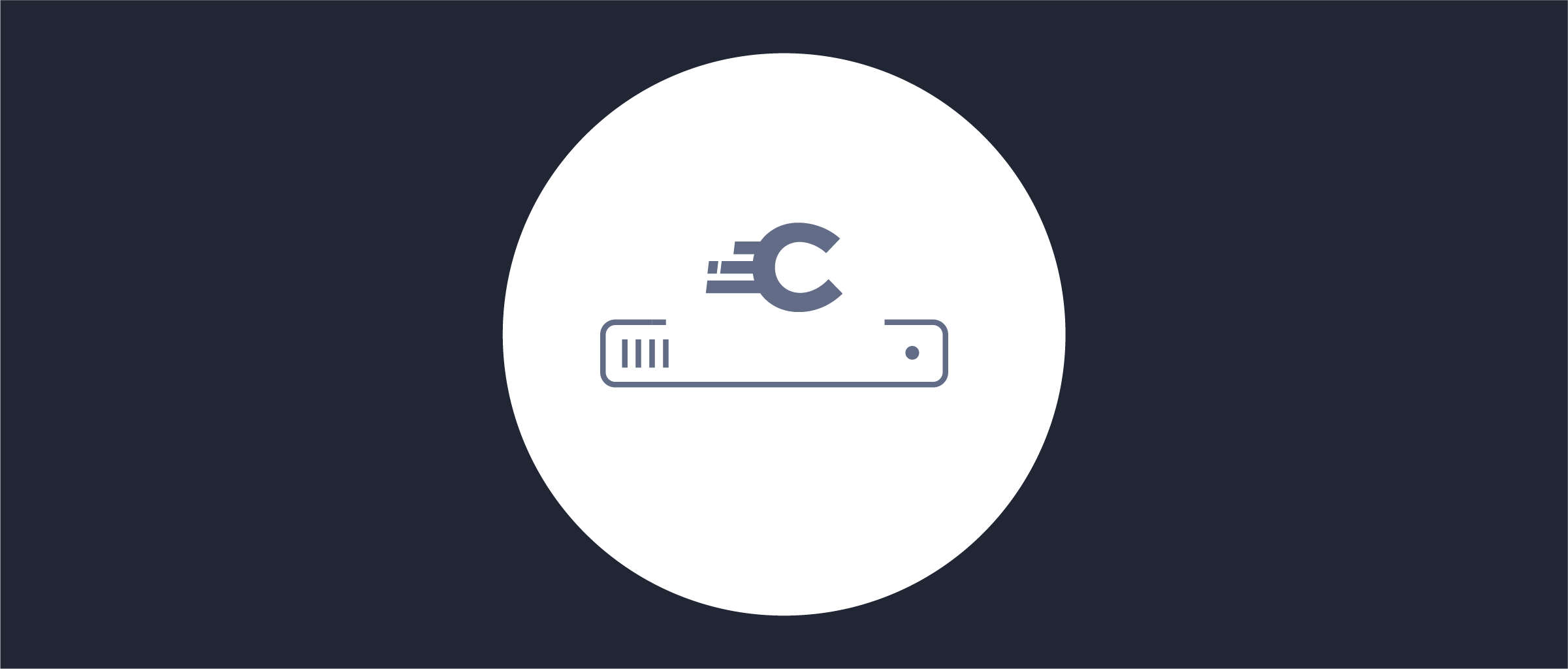
Install Locally
On this page
In this tutorial you will learn the steps to install the Curity Identity Server locally on Linux or macOS.
Download and Install
Download the latest release from the Curity Developer Portal.
The installation procedure is the same on both macOS and Linux, but with a pre-requisite on macOS.
macOS pre-requisite
Make sure that OpenSSL is installed. For example, use homebrew to install openssl with the following command:
brew install openssl
After downloading the package, unpack the archive in a good location.
cd /optcp ~/idsvr-9.4.0-linux.tar.gz .tar xvf idsvr-9.4.0-linux.tar.gz
This creates a folder with the installation in the form idsvr-VERSION. Cd into that directory to run the installer.
cd idsvr-9.4.0./installer.sh
The installer requires some input.
1. Accept the License Agreement
To proceed, enter the number corresponding to your choice:1. Accept2. Decline3. View agreement
The license agreement can be found in idsvr-VERSION/legal.
2. Add a License (Optional)
If you already have a license you can paste it here, but you can also add it later in the UI.
If you have a license, paste the entire JSON contents of the license file hereor type the path of the key file if it is on this machine. Press enter if youdo not have a license or wish to install it later by other means.
3. Set the Admin Password
Creating initial admin userAdmin Enter your password:
4. Encrypt Sensitive Configuration (Optional)
Would you like to protect sensitive parts of the configuration with a unique encryption key? [y/N]
This is recommended for production systems, but is not needed for development.
5. Enable Admin UI (Optional)
Would you like to enable the Admin Web UI for the Curity Identity Server? [y/N]
The admin UI is used in most tutorials. Answer y.
Start the First Time
Start the server by running the following command from the installation directory.
./idsvr/bin/idsvr
The output in the console will show that the server is starting. When the server is up and running, you can turn to the browser to access the admin UI.
Open a browser and enter https://HOSTNAME:6749/admin where HOSTNAME is the host where the Curity Identity Server is installed on. The first time you will be prompted to trust the certificate. The server presents a self-signed certificate that was created during the installation. It can be replaced later.
Next Steps
Now the Curity Identity Server is up and running but without any configuration. The next step is to set up the basic profiles and services. Move on to the First Configuration Tutorial.

Join our Newsletter
Get the latest on identity management, API Security and authentication straight to your inbox.

Start Free Trial
Try the Curity Identity Server for Free. Get up and running in 10 minutes.
Start Free Trial


